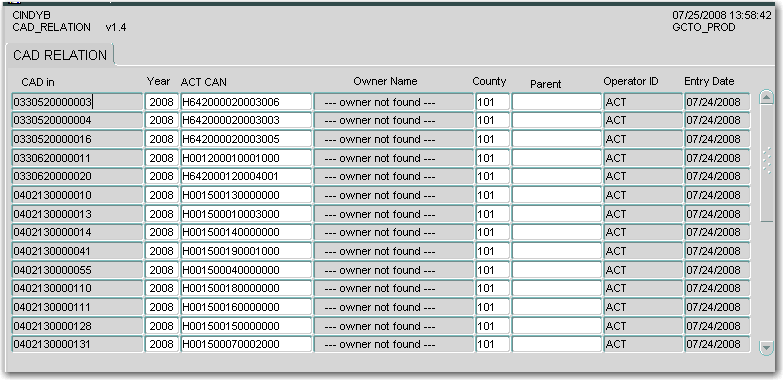
Maintaining CAD RelationshipsLast Revised: October 19, 2010 |
|
Due to the implementation of HB1010 for the 2008 tax year, appraisal district boundaries will match those of the county. If a property straddles more than one county, the tax office for that property will receive information (certified load and supplement/correction files) from more than one appraisal district.
Account numbers may differ from one appraisal district to another, which means that ACT must track each of these and assign an 'ACT' account number that will be used throughout the ACT 7 system. This tracking can be viewed and maintained in the CAD Relationship screen and the CAD Relationship CAD screen.
All jurisdictions must have a county code entered in the Jurisdiction CAD Relation screen, which is part of the Tax Unit Maintenance screens. Once the certified roll is loaded into the production 'real' tables, each account must also have an appraisal district number and a county code.
(v1 security only) Roles: Users authorized to change data in the CAD Relationship screen must have the CAD_MANAGER role
The following user entitlements must be set for each user who needs access to the CAD Relationships screen. They are part of the Load Appraisal District Changes task. Users having the CAD Wizard job can view or make changes to this screen. See Tasks, Entitlements, and Jobs for more information.
User Entitlements:
CAD_RELATION - Check for users to view the CAD Relationship screen
CAD_RELATIONSHIP_UPDATE - Check to make changes to the CAD Relationship screen for users also having the CAD_RELATION entitlement
CAD_RELATION_CAD - Check for users to view the CAD Relationship CAD screen
CAD_RELATIONSHIP_CAD_UPDATE - Check to make changes to the CAD Relationship CAD screen for users also having the CAD_RELATIONSHIP_CAD_UPDATE entitlement
Client Preferences:
TA_LEFT_PAD_ZEROS: Enter Y to allow leading zeroes to be added to create a 12-digit account number for True Automation loads; enter N to not allow this. For properties crossing county lines, when a duplicate long (geo) account number is encountered when the CAD Relationship screen is loaded, ACT uses the short (prop ID) as the account numbers and assigns leading zeroes to it to create a 12 digit account number. This will also be used by lockboxes, because the account number in an OCR line must be a standard length.
TSG_ACCOUNT_START_POSITION: Enter the starting position of the account number in a TSG file (for ex., 4).
MIN_ACCT_NBR_LNGTH: Enter the number that matches the minimum account length for your tax office. The default is 4. This affects the ACT_CAN in the CAD Relationship CAD screen.
CAD Relationship Screen
ACT will load the 2008 CAD Relationship screen for each tax office affected by HB1010 prior to loading certified roll files.
The 'home' county's file is loaded first, followed by the other counties whose properties straddle county lines. The home county is the county that appraised the property in 2007.
To view the CAD Relationship screen,
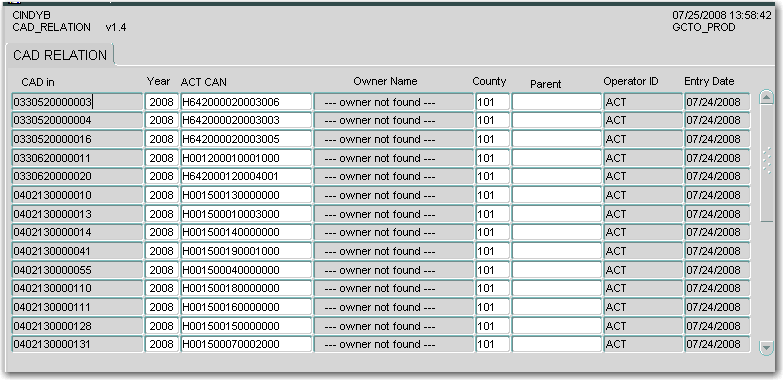
The following information is displayed:

An exception report showing the duplicates and missing fields will be provided to each tax office. The table below shows exception messages and suggestions for how to resolve them. These exceptions must be resolved before the certified load can be processed further; if they are not, new account numbers will be assigned for the questionable accounts. The new account number will be either the long (geo) number or the short (prop ID) number, depending on which number is used by the shared county. Therefore, your account numbers may be of varying lengths.
Warning! Mineral accounts have not been pre-loaded into the CAD Relationship screen. If your tax office has any mineral accounts that cross county lines, you should manually enter the data in the CAD Relationship
In many cases, deciding which property ID or ACT CAN to use will require searching on an appraisal district's web site and in ACT 7 (the Search screen and/or the CAD Relationship screen). You may need to search by address, owner name, ACT CAN or CAD IN.
WARNING!!! Data from the CAD_RELATIONSHIP_CAD screen (part of the appraisal district processing wizard), when applied to production during supplement/correction processing, will overwrite any changes the tax office may have made in the CAD Relationship screen.
| Exception Message | What It Means | What To Do |
|---|---|---|
| 1. TSGSHPROP_SHAREDPROPERTYID previously sent - POTENTIAL PARENT FROM LOAD FILE | The preliminary or some other match file contained the same number sent as the match ID or shared prop ID. | Correct the match number to one that is not already in the CAD Relationship table - contact CAD if two counties are using same match ID |
| 2. TSGSHPROP_SHAREDPROPERTYID is empty. | There was an number for the sending county with no match ID or shared prop ID on the file | Find the match number and enter it in the CAD Relationship table |
| 3. More than one occurance of TAXDTL.APRDISTACC | The appraisal district number listed as shared prop ID or match ID exists on two different accounts in production | Determine which match is correct and enter it in the CAD Relationship table |
| 4. Duplicate TSGSHPROP_SHAREDPROPERTYID in load file - POTENTIAL PARENT FROM LOAD FILE | The sending appraisal district gave us the same shared prop ID or match ID twice on their file. First time the number is hit it loads, second time the number is put in exception spreadsheet as a potential parent account. Potential parent is a short number. | Determine which match is correct and enter it in the CAD Relationship table. Also check to make sure the parent reference is correct. |
| 5. TAXDTL.APRDISTACC does not exist | The shared prop ID given to us on the file doesn't exist for 2007 so we are not able to look up act can for the match. | Find the match number and enter it in the CAD Relationship table. |
| 6. P_QUICKREFID(CAD_IN), YEAR, COUNTY already in table. | The sending appraisal district gave us the same prop ID twice on their file. First time the number is hit it loads, second time the number is put in exception spreadsheet as a potential parent account. | Determine which match is correct and enter it in the CAD Relationship table. Also check to make sure parent reference is correct. |
| 7. Duplicate TSGSHPROP_SHAREDPROPERTYID in load file - POTENTIAL PARENT | The sending appraisal district gave us the same shared prop ID or match ID twice on their file. First time the number is hit it loads, second time the number is put in exception spreadsheet as a potential parent account. The appraisal district number is looked up in production and the ACT CAN is listed as a potential parent account. | Determine which match is correct and enter it in the CAD Relationship table. Also check to make sure the parent reference is correct. |